How to Connect AirPods to TV? Super Easy Steps
Knowing how to connect the AirPods to the TV will help you wirelessly enjoy your favorite TV shows, music and movies. With the increasing popularity of wireless headphones and streaming devices, you want to know how to connect the AirPods to TV!
To connect Airpods to the TV, you need to put the Airpods into the pairing mode feature by pressing the button at the backside of the Airpods case. Hold it for 15 seconds. Navigate to the soundshare settings of the TV and search for the Bluetooth device. Select a pair and connect the AirPods to the TV.
Don’t worry- Here, you will learn all about Steps for-Connecting AirPods to a TV with Bluetooth and without it step-by-step.
Dive into the below guide and get some details.
Key Takeaways
- AirPods Pairing Mode Activation: The first crucial step to connect AirPods to a TV is putting them into pairing mode by pressing and holding the button on the back of the AirPods case.
- TV Bluetooth Capability: It’s essential to ensure that your TV has Bluetooth functionality. If it doesn’t, you’ll need a Bluetooth adapter to make the connection possible.
- Use of Bluetooth Transmitter: For TVs without in-built Bluetooth, an external Bluetooth transmitter can be used to connect the AirPods. This device enables wireless transmission of sound from a non-Bluetooth TV to the AirPods.
- Different Procedures for Different TVs: The process of connecting AirPods can vary depending on the TV brand and model. It’s advised to consult the TV’s user manual for specific instructions.
How to Connect AirPods to TV?
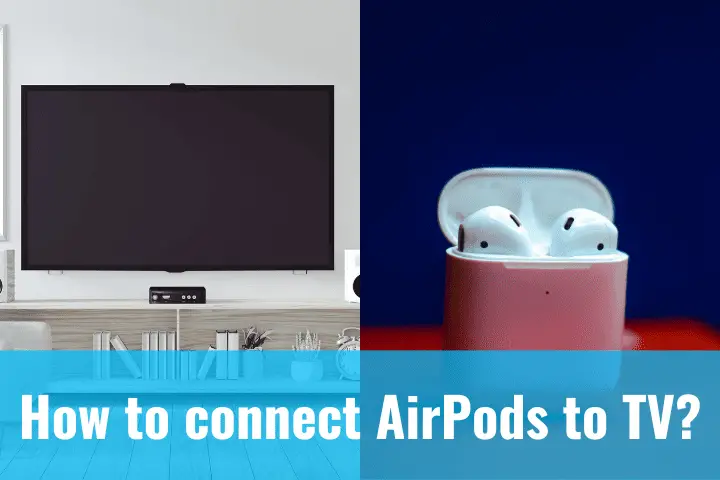
Connecting the AirPods with your TV is an excellent way to enjoy your favorite shows and movies without disturbance.
Here’s how it is possible:
- First of all, make sure that the TV supports the feature of Bluetooth connectivity. If not, you can use an adapter to connect the TV audio output to transmit the audio signal to your AirPods.
- Turn on the AirPods and make them stay in pairing mode. Press and hold the button located at the backside of the case until the LED does not flash.
- Go to the settings option of your TV. Select Bluetooth. A list of devices pop-up on the screen from which you must select AirPods.
- Once the AirPods are fully connected, adjust the volume level according to your convenience. Adjustment of volume needs to be done separately on AirPods and TV!
Remember that not all TV sets will support the connectivity of Bluetooth. Therefore, it is important to always check your TV’s specifications before attempting to connect the AirPods.
Some TVs may have different steps for connecting Bluetooth devices. So consulting the TV user menu will save you from a lot of trouble.
Many households do have a Samsung television and want to know whether the AirPods can work with Samsung. Most Apple products are proprietary, meaning they can only work with the rest of the products in their respective categories.
These airpods are fully compatible with different devices, including Samsung television. You can use the AirPods to listen to your favorite shoes on the Samsung TV in the same way as you connected to any television set.
Steps for Connecting AirPods to a TV with Bluetooth
Have you ever thought about connecting your AirPods with Bluetooth? Just follow the steps below.
- Place the AirPods inside the charging case near the TV and let the lid open.
- Hold the setup button on the case’s backside for at least 15 seconds. You can also hold it till the LED does not flash into white color. This white flashlight will indicate the activation of pairing mode.
- Go to the settings or the menu option of your TV and look for audio or sound.
- Click on the option of Bluetooth. A pop-up window will appear to display all devices.
- Select the option of AirPods and click Connect.
- You must provide permission to pair the AirPods with the Android TV. In Case No AirPods are appearing on the list, click on the option ‘More Devices’.
Method for Connecting AirPods to a TV without Bluetooth
Sometimes you might have a TV set in your household that does not support the in-built feature of Bluetooth. But don’t worry, because to connect them to AirPods; you can use an external Bluetooth transmitter without any hassle.
With the Bluetooth transmitter, a non-Bluetooth device will wirelessly transmit the sound to any external audio device.
To connect airpods to the TV by using a Bluetooth transmitter, follow the below-mentioned steps:
- Connect the transmitter with one of the input ports of the TV set. Turn it on.
- Place the AirPods inside the charging case near the TV and let the lid open.
- Hold the setup button on the case’s backside for at least 15 seconds. You can also hold it till the LED does not flash into white color.
Now follow the basic instructions provided with a transmitter for pairing the AirPods and TV.
Do Smart TVs have Bluetooth?
Before Connecting Apple AirPods with any TV set, it is important to understand and confirm whether the TV supports Bluetooth functionality. There is no other way to connect wireless airpods or Bluetooth headphones to your TV.
It is a fortunate thing to understand that practically almost all smart TV sets have Bluetooth features available in them. But still, it is important to verify if your TV set has a compact receiver or a Bluetooth transmitter.
What is a Bluetooth Transmitter?
Bluetooth transmitter is a small device to connect all your non-Bluetooth devices. This includes an MP3 player, stereo TV, speakers or wireless headphones.
It generally works in a way where it converts the audio signals from any Bluetooth device into Bluetooth signals. In short, you can make it think like a translator for the audio signals.
For example, non-Bluetooth devices will speak one language: an analog audio signal. Bluetooth devices will speak a different language which is a digital Bluetooth signal. This is when a Bluetooth transmitter will come for a rescue to act as a major translator medium between the two devices.
Bluetooth transmitters are available in different sizes and shapes; you can power them with a USB connection or batteries. Both devices are connected by using an optical or audio cable.
Why Are the AirPods Only Temporarily Connected?
The reason why AirPods are connected temporarily is because of pairing malfunctioning or the low battery. To resolve the problem, you have to reset the AirPods. Put them into the charge for at least one hour and reconnect them to another audio device.
Most of the time, it is also happening due to the fact that you do not know if your TV is enabled with Bluetooth feature or not.
How Do I Put My AirPods in Pairing Mode?

To put the AirPods into the pairing mode, place them into the case. Keep the lid open and press the setup button. Pressure for almost 15 seconds or until the LED does not flash white.
Can I Connect AirPods to Roku TV?
It is impossible to connect the Airpods directly to the Roku TV. Instead, it is important first to connect them to the phone and use the Roku mobile app to connect the phone to your Roku device. Activate the ‘Private Listening’ feature for listening to the TV video via the AirPods.
How to Disconnect Apple AirPods from Samsung TV?
Well, disconnecting the Apple Airpods from Samsung TV is as simple as it was when connecting the Airpods.
- On the Samsung TV, go to Settings > Bluetooth > Device List.
- Look for your AirPods in the display list of paired devices and choose them.
- Select the option “Disconnect” or “Forget Device.”
- Confirm if you want to disconnect the AirPods or not.
- Once you confirm the disconnecting option, the Airpods will no longer work with Samsung.
Once Connected to the Samsung TV, How To Turn off Apple AirPods?
Removing the Apple AirPods from Samsung TV is straightforward to do. Select the option ‘Airplay Mirroring’ by tapping on the control center on the iPhone. Click the option ‘Disconnecting the AirPods’ later on. You can turn off your Apple AirPods when switching between two devices.
Related: How To Connect My AirPods After Forgetting The Device?
Pro Tips
- Ensure that the TV is fully compatible with Bluetooth. In case it is not, purchase an adapter for connecting it wirelessly.
- Pairing the AirPods with the TV is a quick process where you have to put your AirPods into the pairing mode and enable Bluetooth on the TV. Select the AirPods from the given list of all available devices.
- Some TV sets may require a certain step for pairing the AirPods. It is important to check the TV manual or perform quick online research to perform the required instructions.
- Remember that not all TV models are compatible with the AirPods. If you have trouble connecting the Airpods, try a different pair of wireless headphones or contact the manufacturer for further assistance.
- Remember to adjust the AirPods volume for a comfortable sound listening experience.
Related: How To Connect An AirPod To An HP Laptop? 3 Steps
Conclusion
Connecting Airpods with TV is a straightforward process by which you can enjoy your favorite shows and movies without disturbance. Some key takeaways have also been discussed, which you must consider for successfully connecting the AirPods with the TV.
Follow the steps carefully and enjoy your favorite show right now.

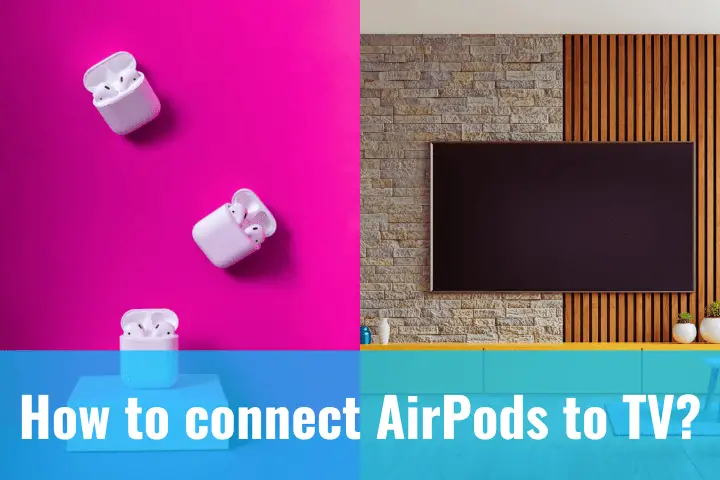
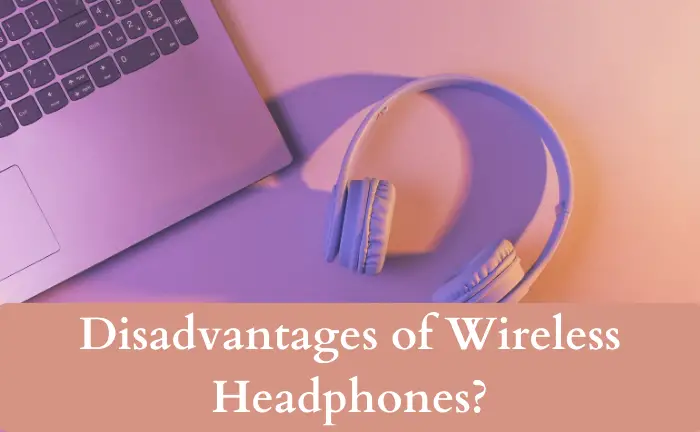
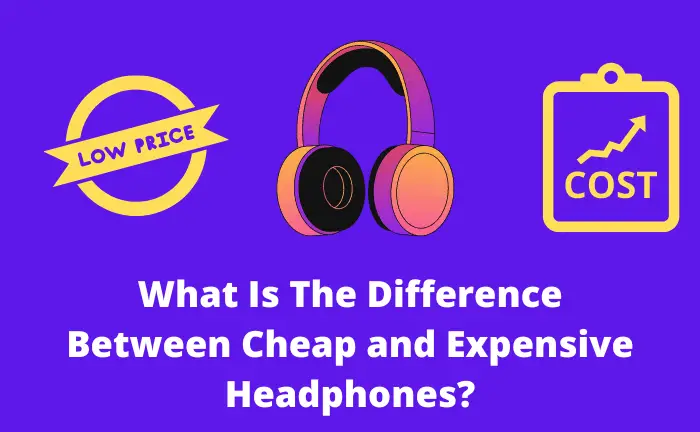
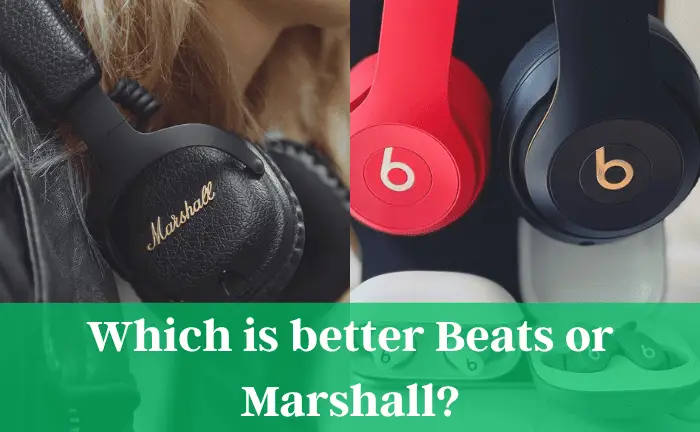
![Are Jaybird Headphones Noise Canceling? [Dig Out]](https://audiotechgadget.com/wp-content/uploads/2023/01/Are-Jaybird-Headphones-Noise-Canceling.png)

