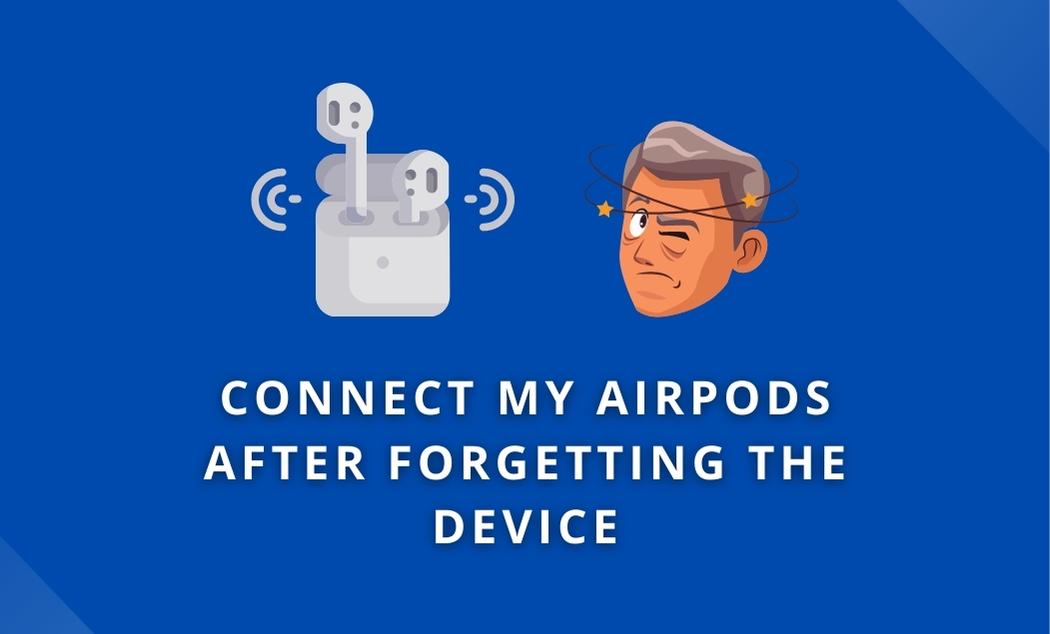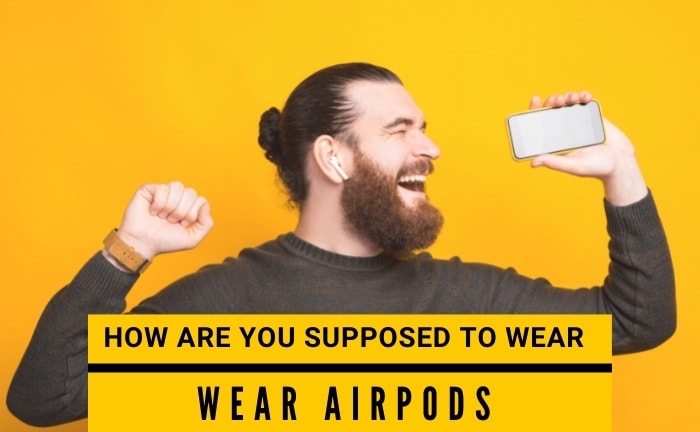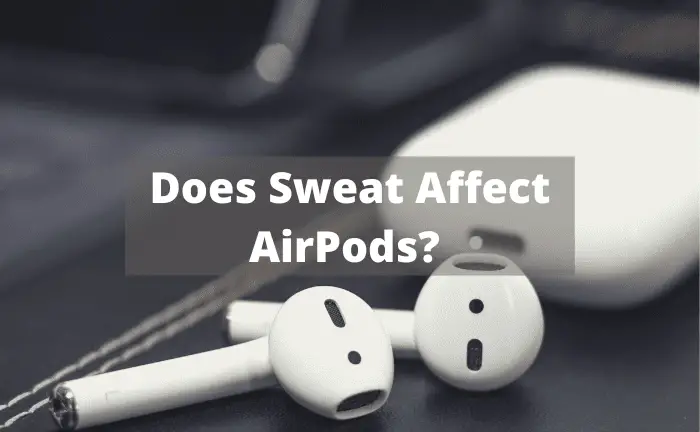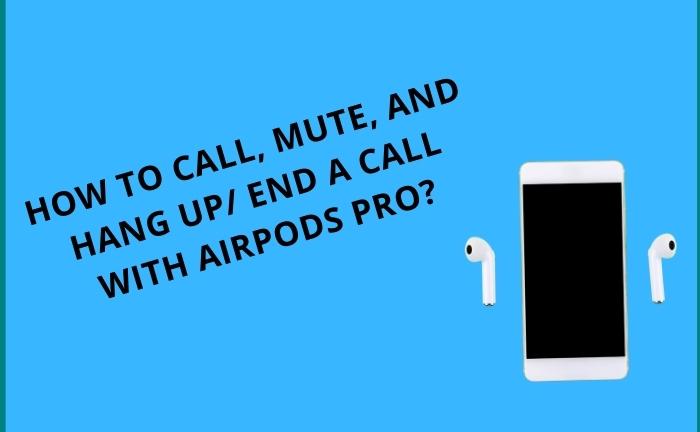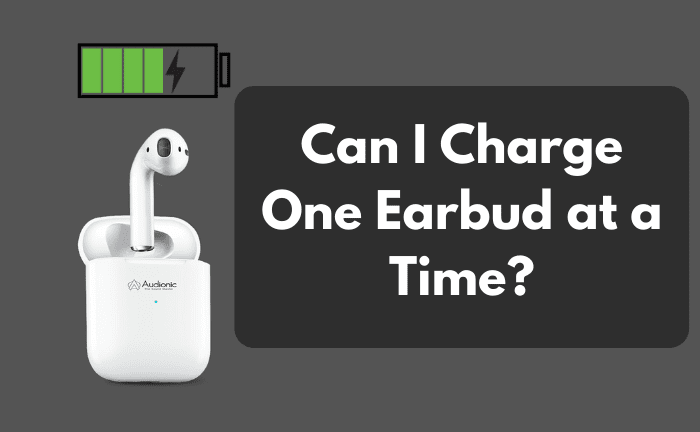How To Connect My AirPods After Forgetting The Device?
Your AirPods are designed to connect to your phone easily and effortlessly. That is why it’s super annoying when it doesn’t. I’m sure you tried many things, such as charging your case and checking your Bluetooth connection, but nothing worked. In the end, people always decide to go for the option that says “forget this device” and try to connect it again, but unfortunately, it sometimes fails to connect.
That’s why you are here for sure, trying to find the answer to how to connect my AirPods after forgetting the device? Don’t worry; In this article, I am describing the step-by-step procedure for connecting your AirPods to your Mac or iPhone after you choose to “Forget the device.” So, stick till the end with me.
How Can I Connect AirPods After Forgetting The Device?
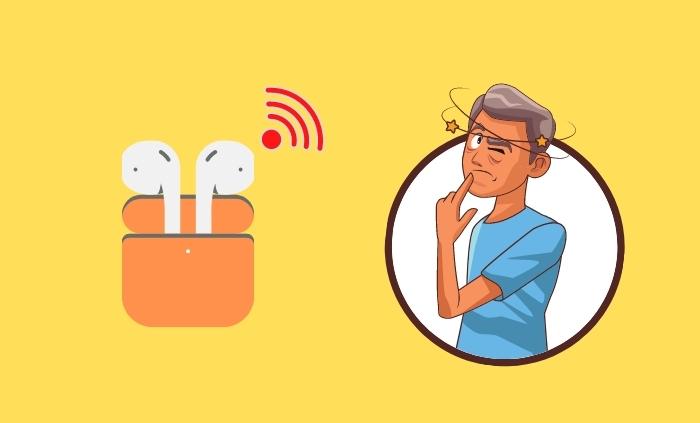
To fix the reconnecting issue with AirPods, you should first reset it. The settings differ from one device to the other device (Android, iPad, iPhone, MacBook, and iPod).
If you click on the option of forgetting your device and your AirPods become disconnected, you can reconnect them by following these simple steps.
- Press Charging Case Button
- Go To Bluetooth
- Tap On Your AirPods
Press Charging Case Button
Once you open your AirPods case lid, press the button on the back of the AirPods case.
- Hold it until the LED flashes of your AirPods become white.
This is a clear indication that your AirPods are now in pairing mode.
Go To Bluetooth
Then click on your Bluetooth list; for iPhone users, your Airpods should be listed under the section of “Other devices,” and for Android users, “Available Devices.”
Tap On Your AirPods
Connect your AirPods by selecting them. That’s it. It’s that easy. Your Airpods should be connected at this point.
What If My AirPods Won’t Go Into Pairing Mode?
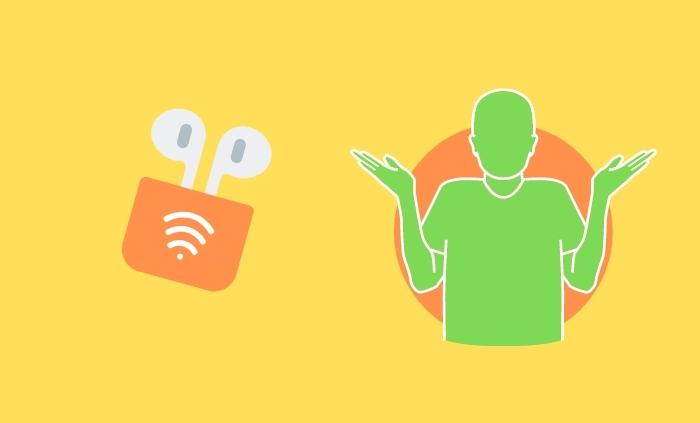
There are a number of reasons why your AirPods aren’t connecting to your Bluetooth devices. The following are the possible reasons of why your AirPods are not in pairing mode:
Check AirPods’ Battery
It’s possible that your AirPods’ ability to pair with your devices can get hampered if they’re running low on battery. If that’s so, place your AirPods in the charging case, then use the good-quality lightning cable to connect the charger to a USB port or power outlet to ensure proper charging.
A brief battery level overview is provided by your AirPods charging case.
The AirPods are completely charged if the light is green while they are in the case. If the light is Amber, that means your AirPods aren’t fully charged. Keep in mind that if the light is Amber and the case is empty, the case must be charged as well.
Check Bluetooth
AirPods can connect to both Apple and non-Apple devices, but they will only work if there is a Bluetooth signal available. Fortunately, most technical devices make it simple to use Bluetooth. To turn on Bluetooth on your iPhone or iPad, for example, go to Settings via Bluetooth and just turn it on.
Cleaning The AirPods
Remove the ear tips from each AirPod and wash them under running water. Any type of soap or other home cleaners should be avoided.
Using a gentle, dry, lint-free cloth, wipe the ear tips. Before reattaching each AirPod, make sure the ear tips are fully dry.
Return the ear tips to each AirPod. Because the ear tips are oval in shape, ensure that they are aligned before clicking them back on.
Update Your Device
If you are having trouble pairing your AirPods using the techniques above, there could be a problem with your device settings. The following are the software requirements for AirPods and Apple hardware that you should know:
All devices of Apple, such as the iPhone, iPad, and iPod touch, are among the most popular devices running iOS 10.2 or above. watchOS 3 is required for the Apple Watch, and macOS Sierra is required on a Mac.
You must update your software if you want to connect your AirPods perfectly with your device.
Reset Your AirPods
AirPods and iPhones are engineered to work together seamlessly to the extent that two AirPods can be connected to one iPhone. Yes, sometimes, it can be tough to figure out why your AirPods aren’t pairing with your device.
True, AirPods can get stuck in pairing mode, which causes the status light to flicker white and the charging case button to become unresponsive. The first thing you should do if your AirPods are not connecting to your device is to reset AirPods as mentioned below.
You will need to reset your AirPods if they are causing any issues or problems of any kind. Here’s how to do it:
- Put both of the AirPods inside the charging case. Close the lid.
- Wait 30 seconds before you do anything.
- After that, open the case’s lid.
- On your devices which can be iPhone or iPad, click on the Settings. Next, go to Bluetooth and tap the “More Info” option. (Skip to the following step if your AirPods aren’t shown in Settings > Bluetooth.)
- After that, tap on Forget This Device once again.
- Press and hold the button on the bottom of your AirPods case while the lid is open. It causes the AirPods’ LED flash to turn white, indicating that they are in pairing mode.
AirPods can be linked to a single Apple ID. If you wish to utilize another person’s AirPods (3rd generation) or AirPods Pro, they first must erase them from their Apple ID.
Contact Apple Support
The specialists, as always, will be the most knowledgeable! If neither of those at-home methods has helped you, you should seek help from Apple Support.
You must call the number indicated for your country to contact Apple Support directly. Alternatively, you could contact assistance by chat or email via the internet.
Fortunately, with an average contract duration of fewer than six minutes and a customer service rating of number one among tech companies, you should be able to get your problem handled quickly by a seasoned expert.
If you first write down exactly what’s wrong with your AirPods and all the procedures you’ve already tried, you’ll have a much easier time getting support. This will allow Apple tech support to determine the best course of action for you and should speed up the process.
Reset Your Device
You can try rebooting your smartphone to fix AirPods sync issues if the problem remains after an upgrade. This won’t delete any data, but it will reset your smartphone to factory settings, meaning you’ll lose stuff like Wi-Fi passwords and backgrounds. This is a more drastic option to take, so try a basic restart of your device first to see if it helps.
Now, onto two most asked questions.
Related: Why Does My Right Airpods Die Faster?
Why Are My AirPods Flashing White But Unable To Connect?
Sometimes, AirPods start flashing white colors but still can’t connect to the device. This occurs because your Airpods are attempting to connect with previously connected devices, which causes a connection difficulty with the device you’re attempting to pair it with.
The best way to get rid of this issue is to disconnect your AirPods from all previously linked devices before reconnecting them to your device.
Generally, people face trouble in resetting the AirPods too. Let me now discuss the reason behind this as well.
Why Are My AirPods Not Resetting?
AirPods not being able to reset is an indication that something is wrong with them. If your AirPods don’t reset, you should first contact Apple Support. Then you should seek professional assistance. If you are unable to resolve the issue on your own, go to an Apple shop and purchase a new set of AirPods.
First, try to resolve the resetting problem yourself. Here’s how.
Method 1
If you have a wireless case, place it on a hard surface for a couple of days to drain the battery. Then, recharge again and then reset them.
If it doesn’t work, go for method number 2.
Method 2
Try charging them for two or three days if this doesn’t work. In this case, there should be an amber light. If this indicator does not turn off, your AirPods may be having connection issues with your device.
Related: How To Call, Mute, And Hang Up/End A Call With Airpods Pro?
Final Thoughts
All in all, people are now generally facing the problem of connecting to the AirPods after forgetting the device. They get stuck in the loop of never-ending resetting the wireless earbuds but all in vain.
So, how to connect my AirPods after forgetting the device?
First, press the button on the back of the charging case. Keep putting the pressure until you see the white light coming out of it. Next, go to Bluetooth and see all the available devices. You will see your AirPods there. Tap on the name, choose the connect option, and that’s it.
Hopefully, your AirPods are now easily paired with your iPhone or iPad, allowing you to listen to music and podcasts on the go!