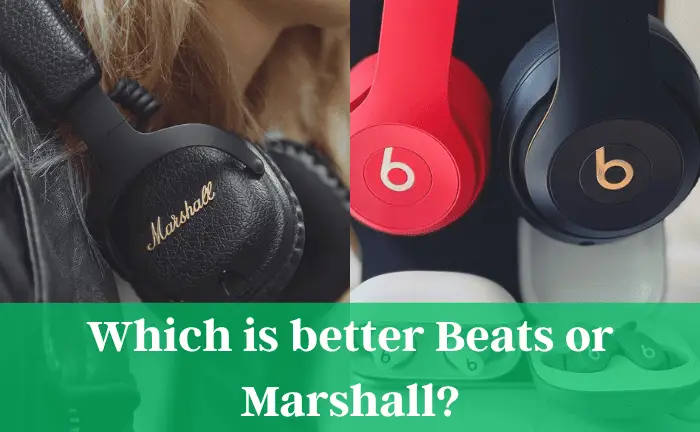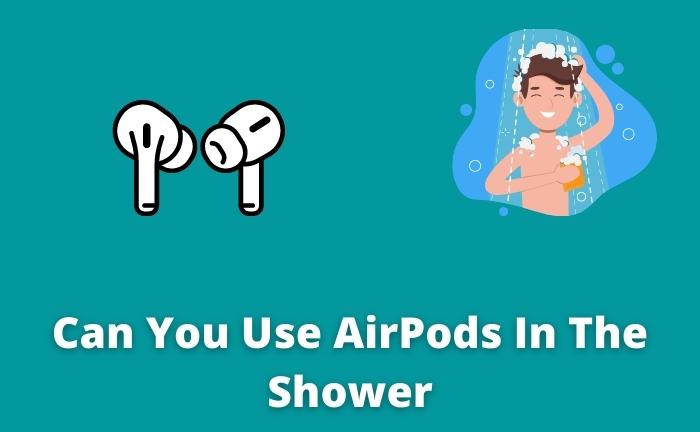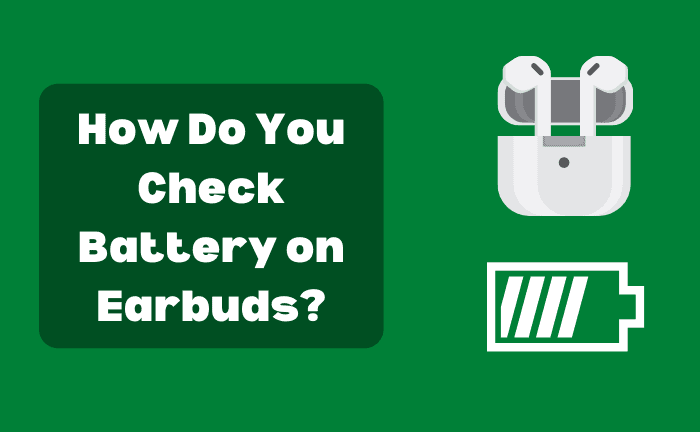How To Fix Muffled AirPods? (5 Working Methods)
Apple AirPods are among the most popular earbuds for their excellent sound quality and durability. The premium version also provides some premium features to AirPods users, such as water resistance and active noise canceling. However, regardless of the premium features and performance, AirPods users occasionally encounter a problem with muffled AirPods. This muffled sound can be due to a simple issue or may require a repair or replacement. The most common problem is an accumulation of dirt, earwax, or dust in AirPods speakers used extensively over a longer time.
So, how to fix muffled AirPods? The simplest and quick fix to remove debris stuck in Muffled AirPods speakers is to pick off big chunks with a toothpick and discard them. Then, to remove the earwax and dust stuck inside the speakers, swiping rubbing alcohol over the speaker’s grille can remove all dirt and debris and loosen any pesky debris stuck inside the AirPods.
If this method doesn’t work, there are many other tried and tested ways that you can utilize to get rid of muffled sound. The remaining article will give you a step-by-step guide to fixing the muffled or distorted sound problem of your Apple AirPods:
How To Fix Muffled Airpods? Step by Step Guide
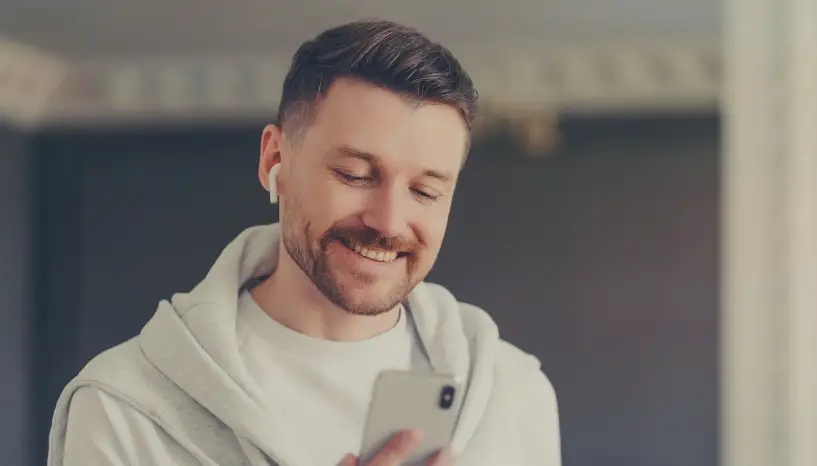
Before moving on to ways to fix muffled AirPods, you must know the possible reasons for muffled sound. There are several reasons why you have started experiencing muffled sound, and your AirPods don’t produce a clear sound.
Most of the time, muffled sound occurs due to dust, dirt, or earwax getting stuck in the AirPods. As the problem isn’t complicated, it requires a simple solution i-e simple cleaning and removing dirt and lint. Other reasons for muffled AirPods can be Bluetooth interference or the need to reset the AirPods.
Now that we have already discussed why your AirPods give muffled sound let’s go through some tried and tested solutions to fix it. Below, we have jotted down a few solutions to tackle each problem separately.
1. Deep Clean Your Airpods Even if Your AirPod’s Sound Quality is Good
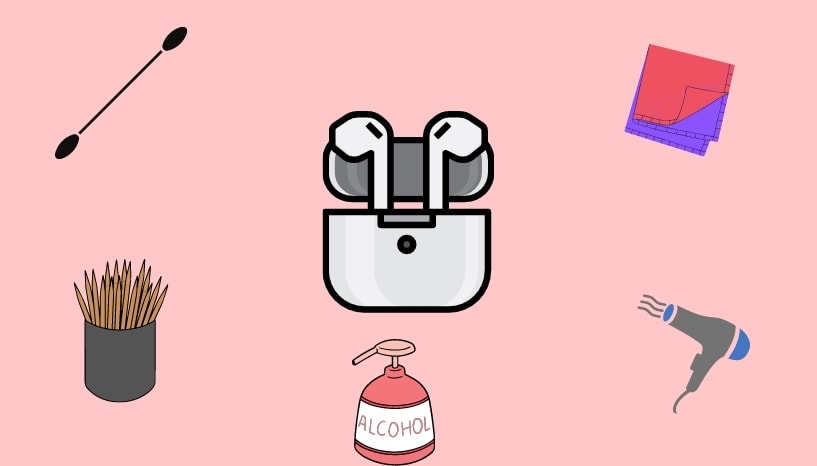
Since the most common cause for muffled sound is an accumulation of gunk in AirPods, cleaning them is necessary. While you do it, clean the AirPods one by one and allow the AirPods to rest for 30 minutes before using.
To deep clean your AirPods, you need a few things, which are as follows:
- Rubbing Alcohol/Spray Cleaner
- Toothpicks
- Compressed Air Blower
- Dry Microfiber Cloth (Need 2 pieces)
- Q-Tip
Now follow the given steps:
- Clean the exterior of your AirPods. Use a soft cloth such as microfiber cloth to clean the exterior of AirPods so you don’t scratch any part. If your AirPods have ear tips, you can remove them and gently rinse them in plain water. After rinsing them, dry them with a microfiber cloth and reattach them to your AirPods.
- Or you can buy an Airpods cleaning kit, which is far more helpful.
- You can also use cleaning spray or rubbing alcohol to deep clean the outer surface of your AirPods. However, keep the product away from speaker mesh while you do this.
- Clean the speaker ports of your AirPods. Hold a Q-tip or cotton swab and gently wipe the speaker mesh. After that, if there are still stubborn marks or dirt visible over the mesh, use a clean soft-bristled brush and clean out the gunk.
- If there is still some debris accumulated in the AirPods speaker mesh, dip the end of the Q-tip in rubbing alcohol and apply it to the earbuds mesh grills. As audio emits from mesh grills, if dirt is removed with this method, the sound quality will be back. The alcohol will soften the accumulated wax and gunk, and removing it will be easy.
- Get the gunk out with a toothpick. As the gunk softens, it’s time to remove it. Use a toothpick and scrape the gunk away from every nook and corner.
- Again, use a microfiber cloth and clean the speaker mesh once you are sure that you have cleaned all the mesh. You can also spray some rubbing alcohol or cleaning solution to extend the cleaning power.
- Blow compressed air over the back of the grill with a clean cotton bud. This step is not mandatory, but it improves the cleaning process.
- Allow your AirPods to dry completely before using them. Put them in a position where most of the speakers face downward. This will drift the moisture outside if gotten inside and prevent any damage to the internal setup of AirPods.
2. Build A Stable Bluetooth Connection
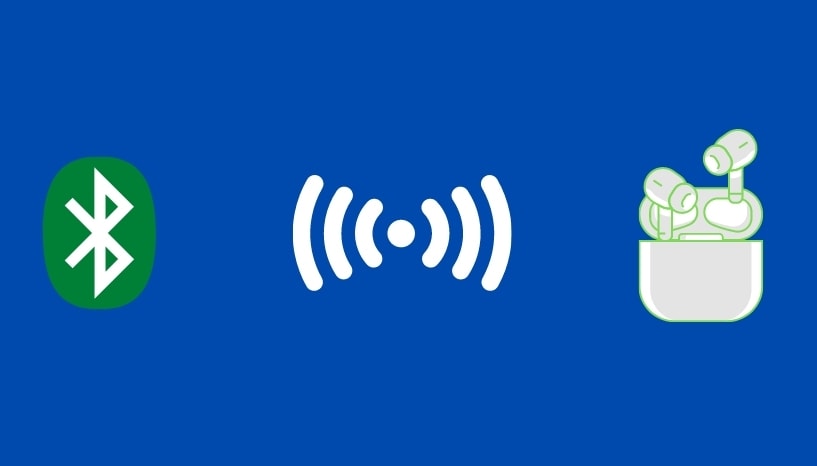
If cleaning the AirPods does not solve the problem, it may not be the actual cause of the muffled sound, and a weak Bluetooth connection is the real culprit of muffled AirPods. A weak or unstable Bluetooth connection causes crackling or unclear sounds emitting from your AirPods. And if you experience the same, then the problem is with the Bluetooth connection and not your AirPods.
So, building up a stable Bluetooth connection can ensure the efficient functioning of AirPods.
A stable Bluetooth connection can be built by moving closer to your device, turning off Wi-Fi on your device (Wi-Fi signals can interfere with Bluetooth audio), or moving to a less crowded area with minimal Bluetooth users.
3. Reset The Airpods
Often, simply resetting the AirPods solves the issue immediately and brings back the lost sound quality, fast connectivity, and longer battery. If your AirPods produce muffled sound and are squeaky clean, try resetting them to give them a fresh start.
To reset your AirPods, follow the given steps:
- Unpair your AirPods from your Apple device (iPhone, iPad)
- Hold down the setup button on AirPods for a few seconds (roughly 15 seconds) until the light changes
- The light will turn white. After that, it will flash amber for some time and then turn white once again. This will show that your AirPods are successfully reset.
- After resetting your AirPods, you need to connect them again to the respective device and test whether the muffled sound issue is resolved or not.
Related: Can Reset Airpods Be Tracked?
4. Check Updates on Your iOS Device
Apple launches regular iOS updates for the company’s operating system. As of May of 2022, the most recent iOS update until now is iOS 15.
If you are facing trouble connecting AirPods to your device (iPhone, iPad, or iPod), you may be using an older version of iOS. Even if your AirPods are working fine on the previous version of iOS, you will still miss the latest perks of iOS or macOS. Therefore, if you still haven’t updated your iOS system, you need to update it right now. This is important, especially if you use other Apple devices and want to stay updated without any restrictions.
You can check the iOS version by simply following the given steps:
- Go to Settings>About
- Check the version number of an update on the About page
If your iOS isn’t updated, check the recent update notification on your Apple device and update it. Apple’s support staff can also help you update the latest version.
Note: If you have a jailbroken device or older model, the only way to fix muffled AirPods is to upgrade iOS. If upgrading IOS does not resolve the issue, the last resort will be to get a new device.
5. Check Bluetooth Problem On MAC
Bluetooth on MAC can be problematic depending on the age and version of the computer. The problems you are encountering with external devices may result from MAC itself.
To tackle this issue, you can try the following steps:
- Turn the Bluetooth Off and On again, which may serve as a simple and quick fix.
- As Apple’s previous support documents reported, Bluetooth may become unresponsive if USB devices are connected to your computer. Removing USB devices will correct this issue.
- Bluetooth issues can also occur with corrupted data. It can occasionally happen due to system or file errors and needs a simple fix. Delete all corrupted data files and let macOS create fresh files. This will resolve the AirPods sound issue.
- The last resort is to reset Mac’s Bluetooth module. However, this step will reconfigure all your Bluetooth devices and not only AirPods.
Related: Can You Wear AirPods in a Tanning Bed?
Most Common Reasons for Muffled Airpods

Some of the most common reasons for muffled AirPods are as follows:
Wax Build Up
The ear tips of AirPods often have accumulated ear wax that can finally cover the speaker mesh and cause a muffled sound.
Unstable Connection
If the connection between your AirPods and the device isn’t stable, it can cause sound muffling.
Incompatible With the Device
If your AirPods are not compatible with your device, such as the iPhone, they will not pick up the voice clearly and produce muffled sound.
Weak Bluetooth Support
Mac Bluetooth doesn’t have the capacity to support high-quality input and output streams at a time, so if your AirPods are connected to Mac, it can be a reason for the muffled sound.
Reset The Airpods
Often, the muffled sound problem can be easily fixed by resetting the AirPods.
How Do You Fix a Muffled AirPods Mic?

Remove The Blockage
If the real problem is with the microphone, it might be because it’s blocked by something. So, first of all, check whether a piece of paper, debris, clothing, or your finger is blocking the microphone. If so, remove it.
Clean The Microphone
If the problem still remains, you might need to clean the microphone with a soft cloth and a Q-tip. You can check the cleaning method mentioned above.
Correctly Position the Microphone
Another thing worth mentioning is the position of the microphone. If the microphone is positioned far away, it may pick more background noise and muffle your sound. Placing the microphone closer to your mouth can solve the problem.
Check Sound Settings
Muted sound settings may be the reason for the muffled sound. If that is the case, you should check the sound settings on your device and ensure that the microphone is not muted and the volume is at the optimum level to pick up your voice.
Switching The Microphone Input
When AirPods are connected to any device via Bluetooth, the general setting for the microphone is the AirPods microphone. If this isn’t set this way, follow the given steps to change the settings on Mac’s microphone:
- Go to “System Settings” on Mac and click on the “Sound” option”
- In the sound option, click on “Input” at the top center of the screen
- Click on the “Mac’s built” option. After 10-15 seconds, settings will be changed, and you can recheck the sound.
Detangle The Wires
Using a wired connection with tangled or damaged wires can also cause a muffled sound that needs wire replacement or detangling the wire.
If you inquired about all these things and the issue exists, the problem may be with the device’s hardware and may require professional help.
What Is the Reason for Muffled Airpods on Mac?
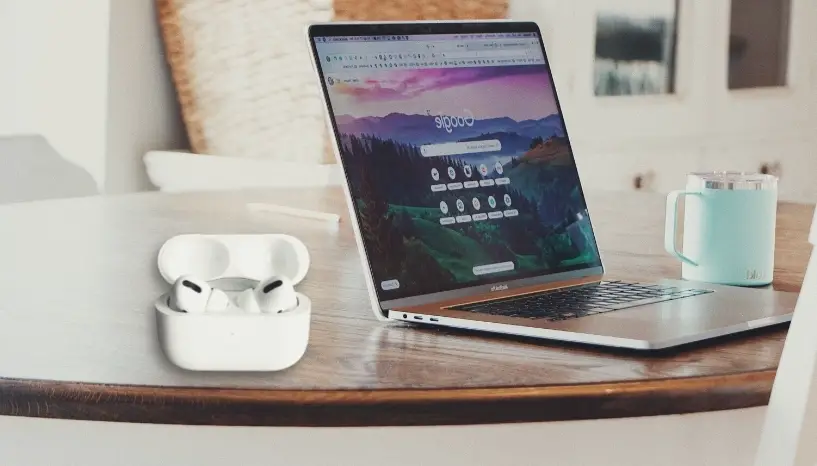
Often, AirPods users who pair AirPods to Mac face the issue of muffled sound requiring simple fixes. Here are some quick fixes for Mac users:
- Check if AirPods are set on your Mac. For good quality sound, AirPods must be set on your Mac.
- Check if your AirPods are one-third charged and properly connected to the case. If they are low on battery or not in the case, they will not pair to your Mac.
Provided that you have ruled out the above two reasons and the issue persists, follow these steps to correct the sound:
- Open System preferences from your Mac and clicks Sound>Input. This will show a list of input devices.
- Change the settings from “Airpods to internal microphone” from the given list of sound input devices.
Note: If your Mac has an internal microphone, it will be shown as “Display Audio” in the list.
Why Is the Reason For Muffled Sound On Computers?
If your AirPods sound good on iPhone but quality declines when paired with a computer, the problem is with the sound device settings.
The problem with Windows PC is that it doesn’t have enough Bluetooth bandwidth to deliver high-quality sound on both the speakers and microphone. When AirPods are connected to a PC, it creates two new devices.
One is a Headset device with telephone quality sound, and the second is a Headphones device with 44100 Hz sound. So, you need to configure the settings on the Headphones device rather than the Headset device. To keep Headset mode, you need to follow the given steps:
- Connect the AirPods to “Windows PC”
- Go to “Control Panel”
- Go to “Hardware and the Sound option”> “View Devices and Sound.”
- Double click the “Airpods icon” and select the “Services tab.”
Switching to a Headphone device will prevent you from using AirPods on low-quality headset sound. Therefore, when you listen to music next time with your AirPods on Windows PC, the sound quality will be 44100 Hz (CD quality).
Best Way to Clean Airpods for Better Sound
Cleaning your AirPods regularly and using them with care can prevent muffled sounds. Apple has also issued a standard way to clean AirPods that shows how important it is to clean your AirPods religiously.
You can find several methods online to clean your AirPods properly. However, when you clean them, you need to avoid some agents and tasks and do extra steps for a specific AirPods model.
Read the following instructions to properly clean your AirPods and avoid any mishandling.
- Generally, a soft cloth will be good enough to clean the exterior of your AirPods. If there is some discoloration or grime, you can use a damp cloth or rubbing alcohol to wipe that off.
- As Apple recommends, clean the speaker mesh with Q-tip. If this doesn’t work, use a sharp-pointed object such as a toothpick to pick the stuck debris in the grill. Else, Q-tip dipped in rubbing alcohol or a soft-bristled brush will also do the task. Whether you use Q-tip or toothpick, be careful not to press too hard on speaker ports can destroy the hardware.
- You can also use a reusable adhesive substance, press it into the speaker mesh, and pull it out. This method will also pull out the accumulated gunk inside. However, you need to repeat this process several times to clean the speaker mesh.
- If you have Airpods pro, remove the silicone tips, rinse them with plain water, and reattach them when dry.
- Cleaning the charging case is also necessary as the AirPods sit in it. A medium or firm bristled toothbrush can deep clean the areas around the hinge. A damp cloth or Q-tip sprayed with isopropyl alcohol can remove the dirt from the most difficult areas, such as charging bays.
- Avoid harsh cleaning agents such as bleach that can discolor your AirPods and damage the plastic.
Related: How Are You Supposed to Wear Airpods?
Bottomline
If you are experiencing muffling sound from your AirPods, try the ways mentioned earlier to solve the problem. However, if muffled sound persists after following all the troubleshooting ways suggested, you need to contact Apple support to know the exact problem and repair it. If your pair of AirPods is defective, Apple will probably replace them with a new good pair without any cost.
And before all that, try to keep your AirPods clean and handle them carefully to avoid such issues.