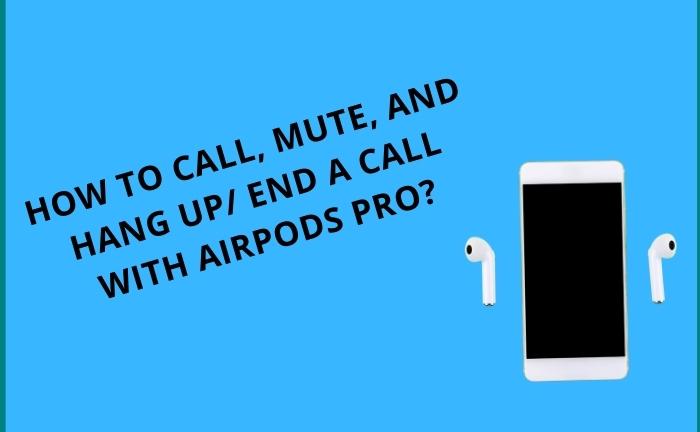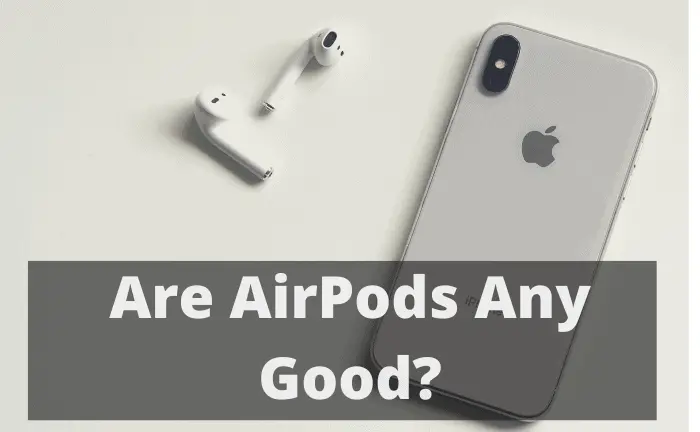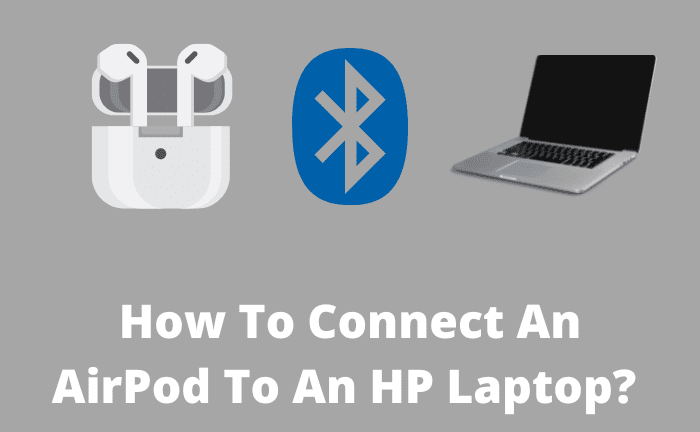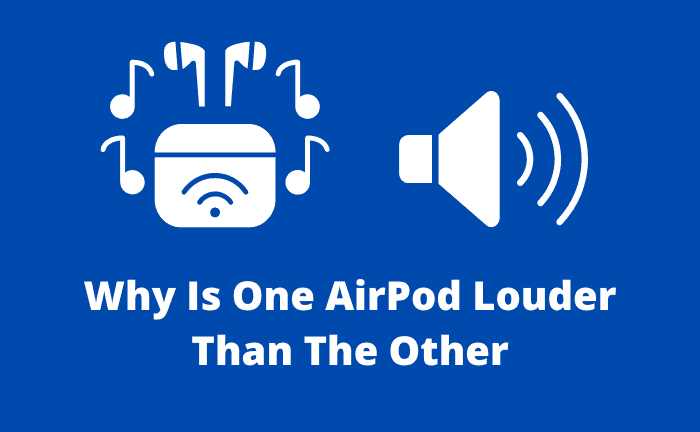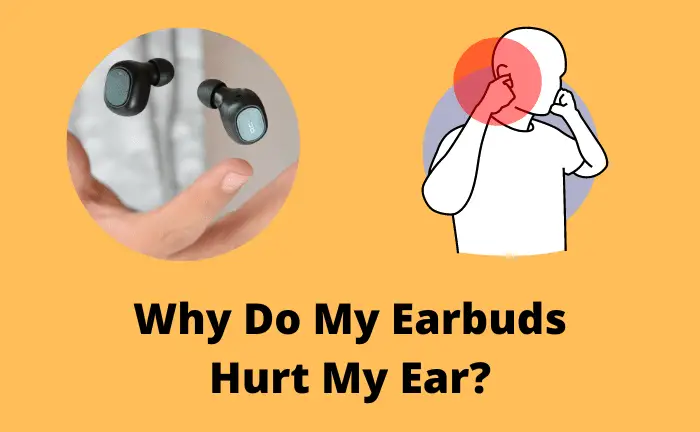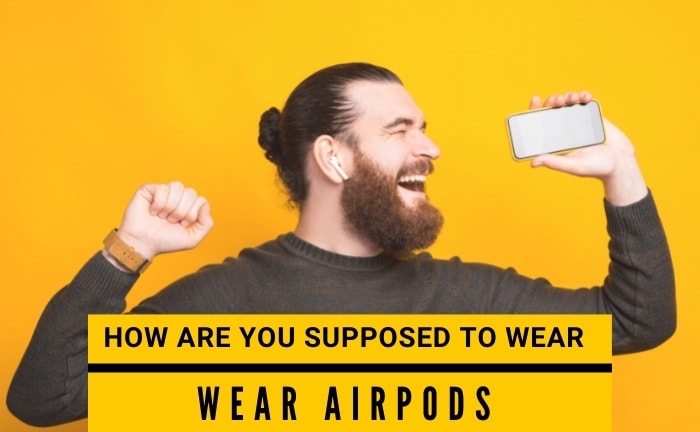How To Call, Mute, And Hang Up/ End a Call With AirPods Pro?
You have just bought a brand new AirPods Pro for the first time and now want to know how you can use these wireless earbuds? Then you have found the right article. AirPods Pro can be tricky for beginners. Mainly people use it to listen to music, attend, and reject calls. Listening to the music with these AirPods on is super simple.
But you might find it hard to deal with calling if these wireless earbuds are new to you. You might have also missed a few calls which you meant to attend because you don’t know how to attend the call and then end it. The great news is that you are seeking help, and I am here for it. So, How to call, mute, and hang up/ end a call with AirPods Pro? Let’s Find Out.
How To Call, Mute, And Hang Up/ End a Call With AirPods Pro?
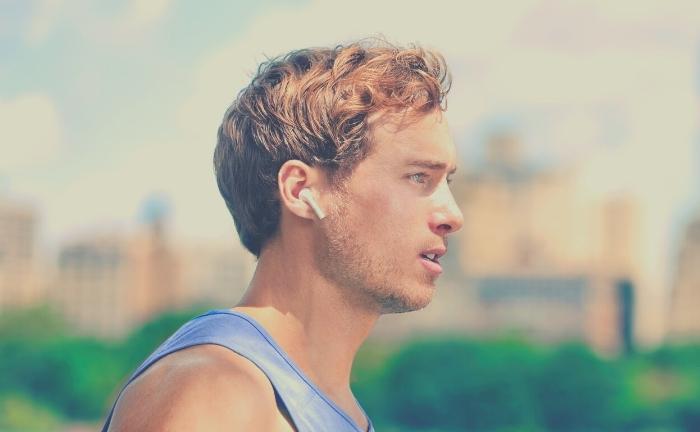
Using the AirPods Pro is perhaps the easiest thing you can do in a day. When you get to know how things are done, you will realize that there is no effort required in using these earbuds.
Let’s begin with how to make a phone call when you wear an AirPods Pro.
How To Make a Call?
To make a call is very simple. Connect the AirPods with your apple device and get help from Siri. Just say, “ Hey Siri, Call XYZ (the name of the person you want). If it is an iPad, then do say, “make the facetime call.”
And that’s it. The call will be made by Siri, and you don’t have to tap on the force sensors of the AirPods Pro.
After talking, you have to end the call. How?
How To End a Call?
Ending the call with the AirPods Pro is also very easy. You can squeeze or press the force sensor, and the call will end.
What about when you want to reject an incoming call?
Well, you can decline it with your AirPods Pro, too (if you are wearing them). You just have to tap twice on the force sensor, and the call will go to the voicemail.
AirPods Pro has another great feature. These wireless earbuds can announce the upcoming caller name. Yep. It’s true. But you have to make some changes to your phone’s settings to enjoy this excellent feature.
- Start by going into the Settings option
- You have to go to the Phone settings and tap on the Allow Phone to Access.
- Next, go to the Announce Calls and choose the Announce Call Option. That’s it!
How To Mute AirPods Pro During The Call?

You are on a call, and someone comes toward you to say something, and you don’t want the caller to hear it. So, what to do then?
Mostly, people think about putting the call to hold or mute. Can you do this with the AirPods Pro?
Unfortunately No. AirPods Pro does not give any option of Mute/Unmute call. No kind of touch on the force sensors can do this, and you will have to take out your iPhone and do this yourself.
How to Answer a Second Call When You Are on Your First?
In case you are receiving another call while you are on your first and have to really answer it, then press the Force sensor once. It will direct you to your second caller, and don’t worry; the first caller can’t hear anything. The first caller will hear a tone or a message that he is on hold until you don’t end the call with the other (second) person.
Wondering how to return to your first call?
Simple, press the force sensor twice. It will end the second call, and you will return to your first call.
Don’t like the phone call ending when you squeeze or press the force sensors? No worries. You can customize the settings of the force sensors and use AirPods however you like them to.
How To Customize Force Sensors Settings?
Apple has outdone its competition by providing you with the opportunity to choose the settings of the AirPods however you like them. You don’t have to follow the default settings set by the manufacturer. You can create your own and enjoy using the wireless earbuds your own way.
Changing the controls of AirPods Pro requires little time. With these four steps, you can customize the settings just the way you want.
- Connect your AirPods Pro with your iPhone and then open the Settings.
- Tap on the Bluetooth and go to the “i” option.
- Next, go to the “Press and hold AirPods” option. Then, choose between the Left or Right option to proceed forward.
- Then, you can customize what you want force sensors to do and the settings will be saved automatically.
You can also change the press speed and duration. Apple has introduced this for those who don’t like how much they have to press or squeeze the force sensor.
Here’s how you can change the setting.
- Open Settings.
- Tap on the Accessibility Option.
- Keep scrolling until the “Tap AirPods” option appears on the screen.
- There, you can customize the press speed and duration according to your desires.
- What if you don’t like the new settings that you just made? Well, you can rewind the clock back by resetting the AirPods. The changes in the settings will then return to the original. Resetting might also resolve any issue you are facing with these wireless earbuds.
For resetting, follow this procedure:
- Open the lid of the charging case with AirPods in them.
- Go to the settings option.
- You will have to then go for the Bluetooth option there.
- Next, choose the “More info” button with an “i” icon.
- There, tap on the Forget device option and then re-confirm it when the pop-up appears.
- After that, hold the set-up button of the charging case for a few seconds until you see the white light.
- Lastly, reconnect the AirPods Pro with your device again, and the resetting will be completed.
Related: Does Dropping Airpods Pro Damage Them?
Final Words
So, How to call, mute, and hang up/ end a call with AirPods Pro?
It is easy to do all of this. You just have to know how many times you have to press the force sensors and when to involve Siri. To make a call, you just say, “Hey Siri, call (XYZ) and let her do the rest. To end the call, you can press on either side of the AirPods Pro, and the call will end.
Muting a call with AirPods Pro is not possible. No tapping on any force sensor can do this. You will have to mute the call with your iPhone.
Moreover, if you are on the first call and start receiving a second call, then you can attend it with your AirPods by pressing the force sensor once. When you are done with the second call, again press the force sensor once, and you will return to your first call. It’s that easy to use AirPods Pro.