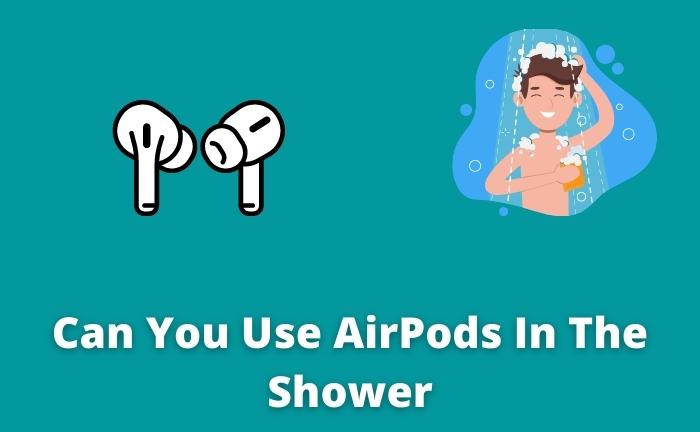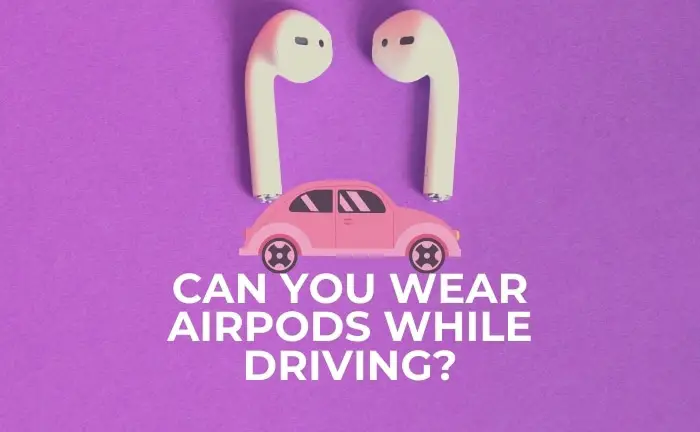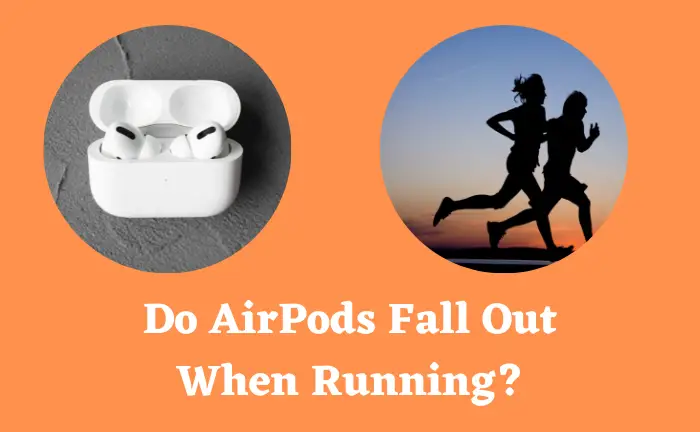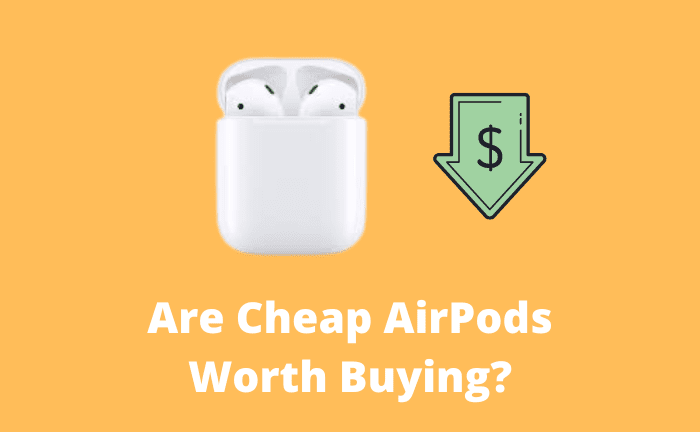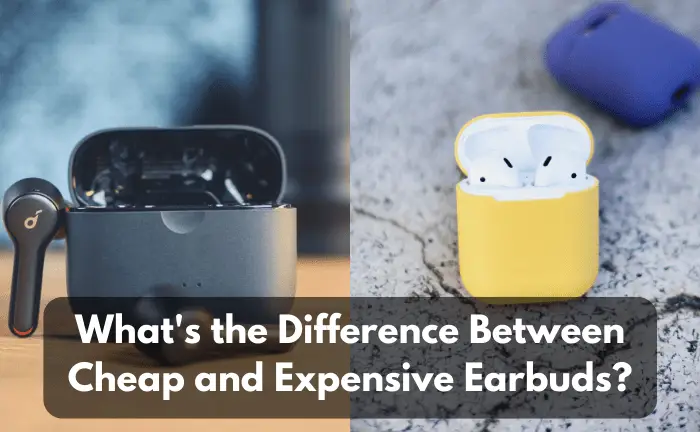Can I Charge My Earbuds With My Phone?
Do you want to know whether you can charge your earbuds with your phone? Well, you’re not alone. A lot of people have this question in mind when they don’t have their charger or power source near them, and I am answering this here.
You can charge your earbuds with your phone via the Battery Share feature. Open battery settings, tap on battery share, and then carefully place your earbuds case at the back of the phone. Mobile phones will then start to charge your earbuds.
However, you can’t do this with every earbud and mobile. In this guide, I am discussing the complete ways to charge your earbuds with your phone and which devices support this.
Charging Earbuds With Phone- Complete Details
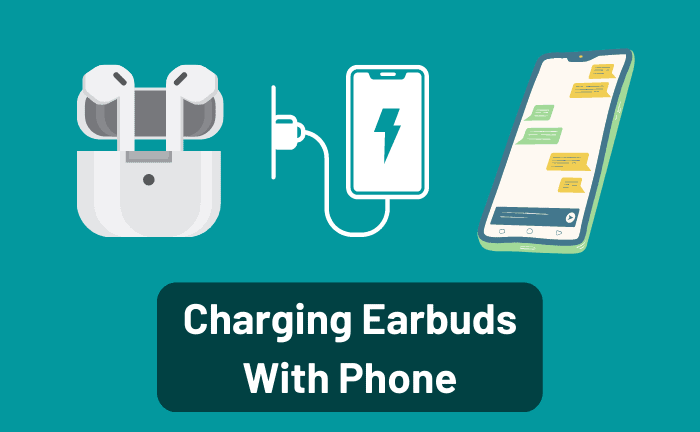
The latest mobile devices have allowed users to charge Bluetooth accessories. Fortunately, wireless earbuds are also covered by this feature. However, these earbuds must be Qi-compatible to enjoy this feature (More on that later).
All the advanced mobiles use Battery Share features except for Samsung ones. In Samsung, there is a PowerShare feature to charge the wireless earbuds from the phone. Let’s have a look at both:
Charge Earbuds From Mobile via Battery Share
To charge earbuds with a phone using the Battery Share feature, follow these steps:
- Open “Settings.”
- Go to “Battery” and then open “Battery Share.” The feature will then become active.
- Next, place the mobile upside down on a flat surface. Put earbuds in the case and then place this case at the center of the mobile’s back. In the Google Pixel mobiles, such a spot is called Pixel stand.
The earbuds will then start to charge from your mobile.
Use PowerShare For Samsung Users
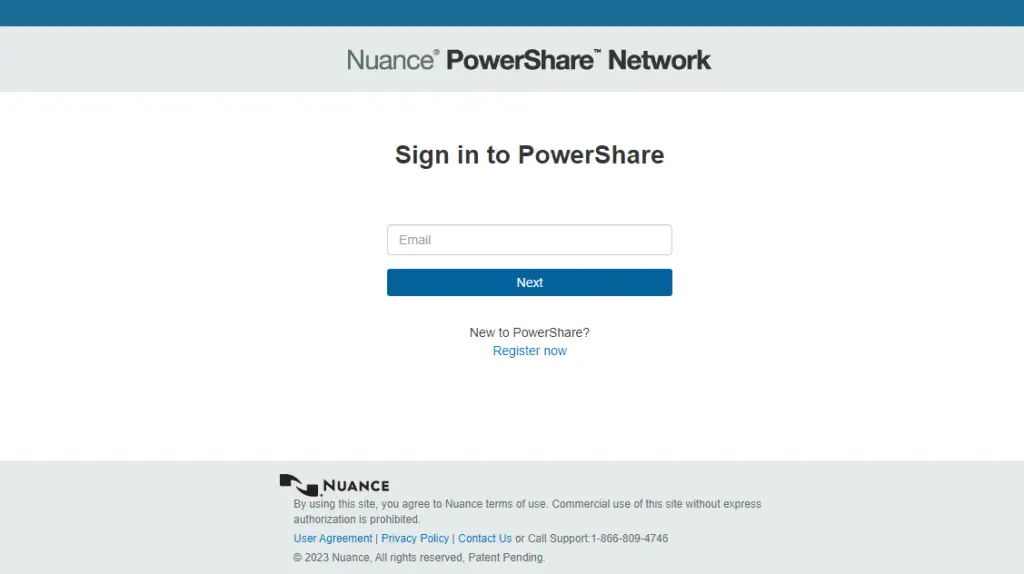
Samsung mobiles have a PowerShare feature that lets people charge their wireless Bluetooth accessories, including earbuds.
Here’s how:
- Go to “Settings” and tap on “Battery and Device Care.”
- Next, choose “Battery.”
- Out of different options, choose “Wireless PowerSharing.” Then, turn on the toggle.
- Put your Galaxy phone face down on a flatter surface (like a table). Make sure the screen is on when you do this. If the mobile has a cover, then remove it.
- Put earbuds in the case and then place the case in the center. Make sure that the charging port of earbuds and mobile aligns in the same direction. You will hear a little beep, and the charging will begin.
You can then check the charging by observing the case’s lights. If it is red, then it means that the earbuds are still charging. When it turns green, it means that the earbuds have charged to 100%.
Note that these two ways are for Android devices only. You can’t charge wireless earbuds from iPhones.
In addition, your earbuds must be Qi-certified to enjoy this wireless charging.
Qi Compatible Devices- What Are They?
Qi standards are the safety & efficiency measures that the latest devices now use to improve energy efficiency for upgraded charging. Such devices that follow these standards/measures are called Qi-certified or Qi-compatible.
Many latest devices now support QI technology. Some of the famous earbuds that are Qi-compatible are:
Related: How Long Does It Take To Charge Earbuds?
Earbuds Not Charging From Mobile? Troubleshooting
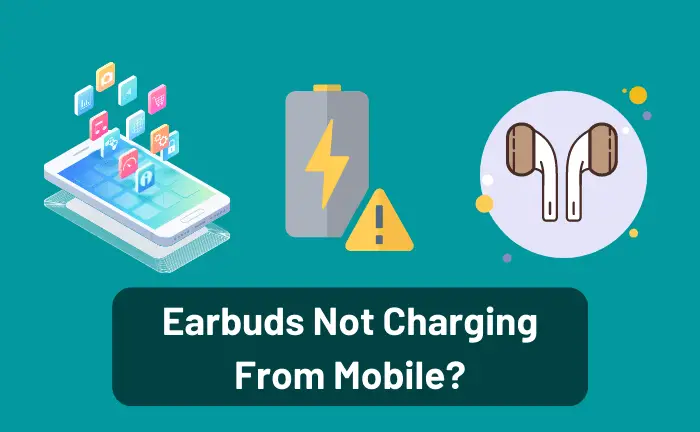
If you use Battery Share or PowerShare feature and follow every step correctly but still can’t charge your earbuds, then don’t worry. There are some fixes to this issue.
Restart Your Mobile
When the phone does not charge earbuds, the first thing to do is to restart it. Restarting the mobile refreshes the system and can fix any minor software issues.
If the earbuds still don’t charge, then follow the next solutions.
Check If Battery Saver is On or Not
Mobile phones seamlessly charge the earbuds when the battery saver is off. If it is on, then you won’t be able to share the battery.
To check whether it is on or off, follow these steps:
- Open “Settings.”
- Go to “Battery.”
- Tap on Power Saver/Battery Saver and then check if it is turned on or on.
If it is turned on, then tap on it to turn it off and then try to charge the earbuds with the mobile again.
Charge The Phone
You will not be able to charge earbuds from your mobile if the mobile itself is low on battery.
Generally, your mobile won’t allow you to use Battery Share or PowerShare option when the battery is below 10 percent. Furthermore, if the battery is below 20 percent, then battery sharing will also be affected.
So, if you face any issues with earbuds charging, you should first charge your mobile for at least 30 minutes.
Check The Compatibility
You should also check the compatibility of the earbuds before you put them on the back of your mobile phone to charge. Check whether the earphones are Qi-compatible or not.
To know this, you can go online and check its specifications. You can also read the manual of earbuds to know whether it supports Qi or not.
Moreover, those earbuds that support Qi technology are printed QI-certified or Qi-compatible on the box they come in and on the case as well in some models.
If you find out that your earbuds don’t support QI, then there is no point in using Battery Share or PowerShare features. You will have to find a charger to charge the wireless earbuds.
Related: Can I Charge One Earbud At A Time?
Final Words
All-inclusive, you can charge your earbuds with your mobile via Battery Share or PowerShare feature. Battery Share feature is available in almost every latest phone, while PowerShare is specific for Samsung Galaxy users.
Just open the settings, go to battery, and then find the Battery Share/PowerShare option. Tap on it to activate, and then put your mobile face down. At the center, put the earbuds carefully. The charging will then begin, which you can also confirm by looking at the light coming out of the case.
However, note that your earbuds must support Qi charging. If they don’t, then you won’t be able to charge the case (and eventually earbuds) from your mobile phone.